Ever wonder who is looking at your blog and where they are coming from? How about which post is getting the most hits, the least or which keywords and tags are the most relevant for your posts? Well it’s easy to find out with our built in Google Analytics plugin.
What is Google Analytics?
Google Analytics (GA) is a Google powered stats program that will tell you all you’ll ever want to know, and probably a lot more, about who’s coming to your blog.
First, answer the following question: Do you already have a Google Analytics account?
- If so, then skip to #14
- If you have no idea what I’m talking about then start at step 1 below.
Happy Googling!
Setting up Google Analytics
- If you haven’t done so already, sign up for gmail. You don’t have to use it but you need one to set up Google Analtyics. If you already have a gmail account then go to #2.
- Login to OutLoudBlogs.
- From your dashboard select Settings–>Google Analytics.
- Click the ‘sign up for Analytics’ link.
- Enter your gmail email address and password into the blue-shaded sign in boxes and click sign in.
- Click the sign up button at the bottom of the page.
- Fill in your blog’s URL into the ‘Website’s URL’ box – basically this is the domain name of your blog without the http:// prefix. In the example below the name of the URL is yourdailydonpaul.outloudblogs.com. Don’t mees with the ‘http://’ drop down box.
- Depending upon which browser you are using the ‘Account Name’ may auto-populate based on what you entered into the previous box. If not, re-enter the same information from the ‘Website’s URL box’
- Select the ‘Time Zone Country’ and ‘Time Zone’ from the drop down boxes and click continue
- In the ‘New Account Signup’ box enter your first name, last name and select your country. Then click continue.
- Check the ‘Yes, I agree…” box and then click ‘Create New Account’
- On the next page underneath the ‘#2 – Paste this code on your site’ section, you’ll notice some code that looks like ‘UA-XXXXXXXXX-X’, this is your GA tracking code, copy it.
- Click save and finish
- Enter the tracking code into the ‘Tracking Code’ box in your OutLoudBlogs’ dashboard and click ‘Save Changes’.
That’s it, you’re all set up to start obsessing over your stats, but tap the brakes! It’s gonna take Google anywhere from 2 to 4 hours to begin displaying your stats in their system.
How Do I View My Google Stats?
NOTE: You can’t view Google Analytics from within OutLoudBlogs, you must go to Google.
To view your Google Analytics you can either:
- Go directly to your Google Analytics account at http://www.google.com/analytics/, OR
- Access Google Analytics through your dashboard from Settings–>Google Analytics and then click the ‘Google Analytics’ link.
Click the blue ‘Access Analytics button to access your Google Analytics dashboard
Click on the blue ‘View Report’ link in the middle of the page.
Voila, you got stats! Remember it can take Google anywhere from 2 to 4 hours to begin displaying your blogs’ stats in their system.
If you need any help with Google Analytics there’s a help link in the upper right menu bar in Google.
Enjoy your stats!

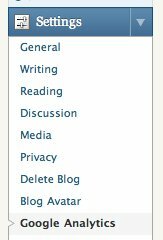
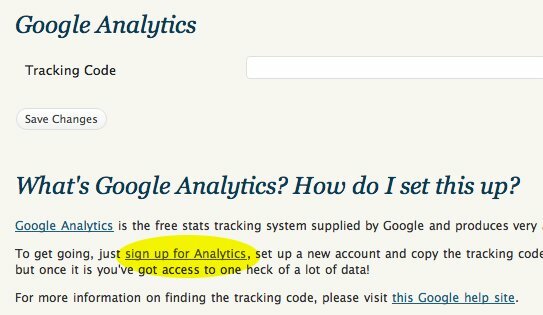
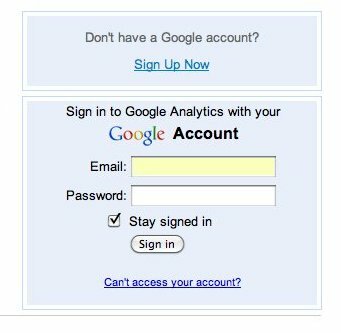
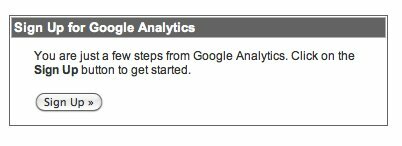
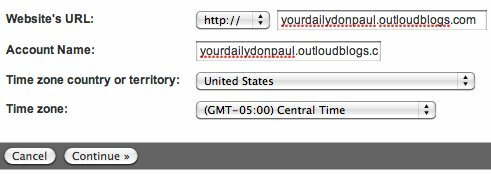
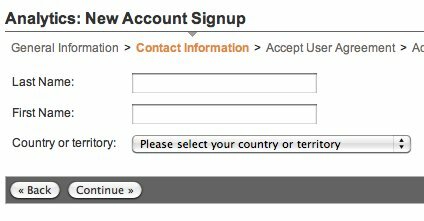
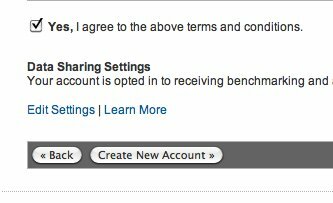
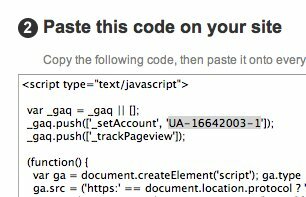
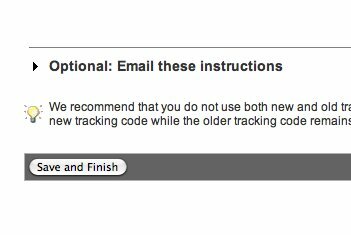
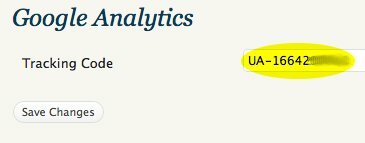
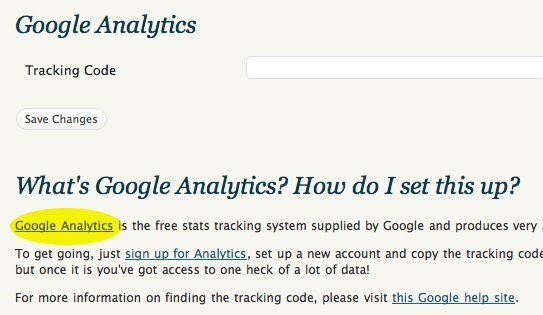
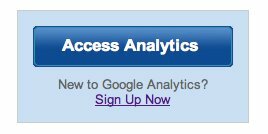
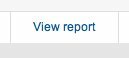
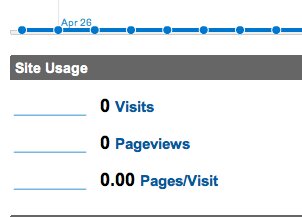
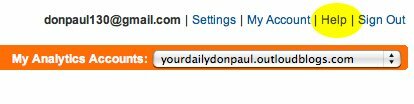

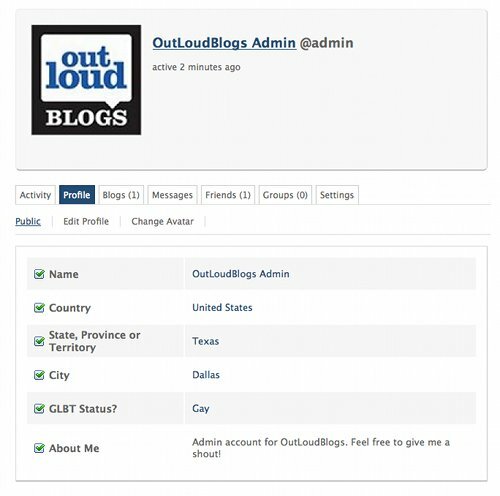
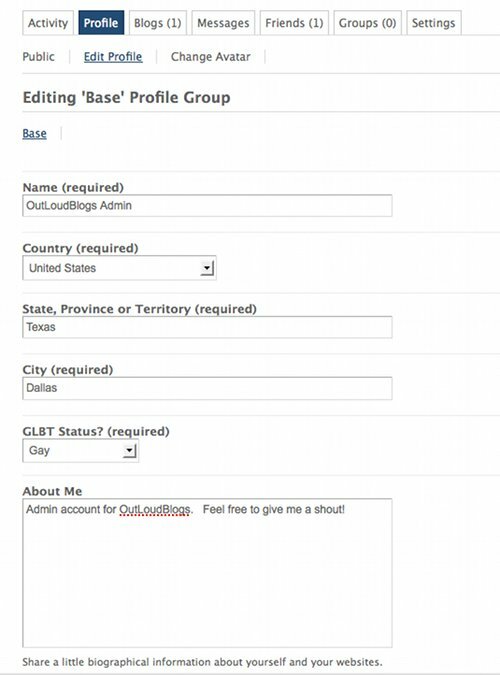
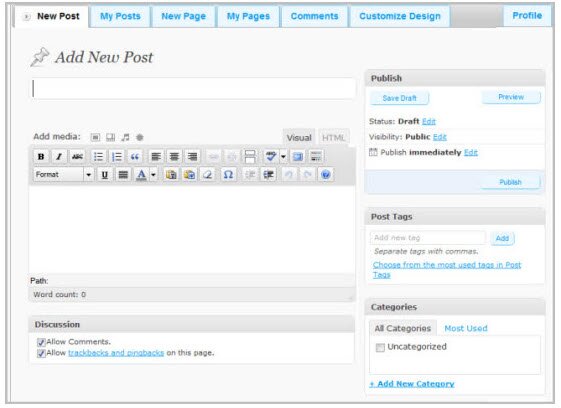

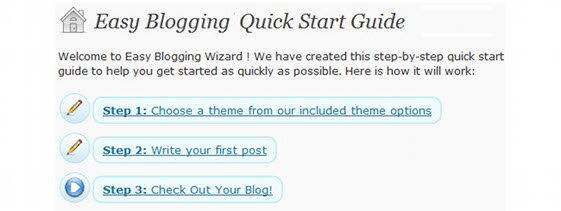
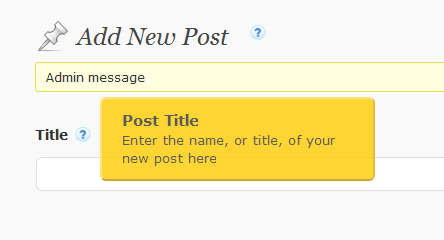
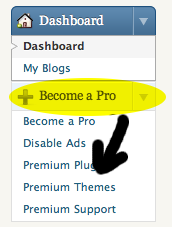
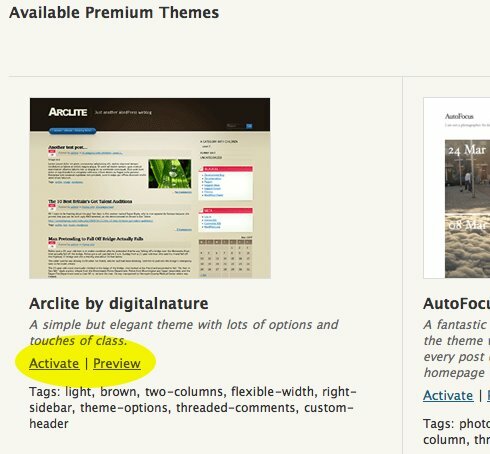


 Site Wide Posts Feed
Site Wide Posts Feed Site Wide Posts
Site Wide Posts