LGBT friends don’t LGBT friends blog on Blogger, Typepad, or Tumblr.
So we’ve made it easy for you to invite your friends to check out OutLoudBlogs.com.
Although it’s crucial, being a good friend requires more than keeping a friend’s hair out of the toilet while they’re vomiting. Being a good friend means you’re selfless, willing to share with your friends all of the good things you’ve discovered in life, like OutLoudBlogs.com!
Invite Your Friends
- From your blog’s dashboard Go To Users -> Invites.

- In the Email Addresses box enter as many emails as you’d like, separating them with a comma.

- There’s a standard message that’s included with the email, but if you’d like to add a special message like: “Check this out you sketchy ho”, then type it into the Special Message area.
- Click Send Invites
Oh snap, that’s easy!
Having an OutLoudBlogs.com address tells the world you’re a smart person, but there may come a time when you want your own domain name, like myowndomain.com.
It’s easy cheesy for our Pro and Premium bloggers to map a domain that you already own to OutLoudBlogs.com.
- Create an A Record at your registrar that points your domain to our IP address 72.44.81.123.
If you’re not sure how to create an A Record, ask your registrar and they should be able to help you. If they can’t help you contact us and we’ll try to help you.
NOTE: When A Records are edited, it can take some time for the change to fully take effect across the internet (up to 24 hours, but normally much less).
- Go to Dashboard -> Tools -> Domain mapping in your blog’s dashboard.

- Enter your registered domain name into the form at the top of the page.

- Click the Add button to the far right to save your changes.
If the A Records have propagated correctly throughout the internet you should now be able to type your domain name into your browser and see your OutLoudBlogs.com blog!
Neato sweeto, eh?
Embedding video is a great way to bring your post to life; making it easy to add video is our job.
Two simple ways to add video to your blog
- Really quick, really simple way is to post the URL into your post’s content area. Make sure that the URL is on its own line and not hyperlinked (clickable when viewing the post).
Example (do not include quotes)
“http://www.youtube.com/watch?v=nTDNLUzjkpg”
We’ll automatically turn that URL from YouTube into a embedded video when the post is viewed. (Make sure “Auto-embeds” is enabled in Settings > Media SubPanel.)
OR
- Simply paste the embed code provided by the video sharing service into your post.
Here’s the embed code screen from YouTube where you can set options like dimensions, colors, etc before you copy the embed code.

YouTube Customization Submenu
Then paste that code directly into your post.
Don’t forget to save your work. Neato, huh?
By default at the top of every OutLoudBlogs page rests the Admin Bar with links to the OutLoudBlogs home page, log in and join buttons, and a visit random blog or member link way over to the right.

The bar allows users to login and get back to the OutLoudBlogs’ home page from anywhere on the site.
Try it, we promise you can’t get lost on OutLoudBlogs.





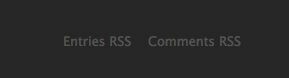
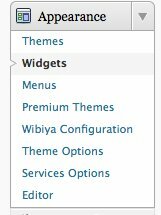

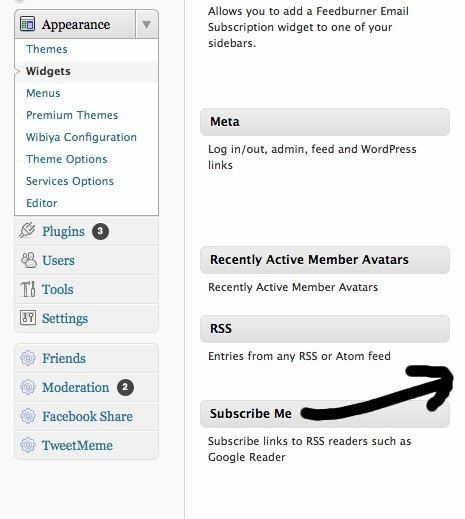



 Site Wide Posts Feed
Site Wide Posts Feed Site Wide Posts
Site Wide Posts