If you prefer, there’s a video tutorial on this topic.
Using the Add New Post Screen To Write Posts
There are two ways to access your Add New Post screen:
Overview of Your Add New Post Screen
The area where you write your post is by default in HTML mode. Most writers prefer the Visual mode (pictured below) which uses WYSIWYG (What You See Is What You Get) options for formatting that’s as familiar as any word processing program. To get to Visual mode select the Visual Tab next to the HTML tab.
When in the visual mode simply write your post, highlight any text you want to format and then click the appropriate button in the toolbar to add formatting such as bold, italics, number list. The Show/Hide Kitchen Sink button is used to view the advanced formatting options including heading styles, underlining, font color, custom characters, undo, redo.
Now all you need to do to write a post is:
- Give your post a Title
- Add your content
- Add your tags and categories
- When finished writing click Publish
-
TIP:
- New bloggers often struggle with the concept of tags and categories but it’s important to start using them well when you first start blogging.
- See ‘Tags and Categories’ to understand their key differences.
Previewing your Draft
Before you publish your post it is a good idea to use the Preview option to see what it looks like before you publish.
You preview a post by clicking on Save Draft and then Preview. This opens up a draft version of your post in a new tab. To make edits just go back to your Add New Post screen.
Using the QuickPress module on your blog Dashboard
The QuickPress module is another way to create posts, consider it a mini-post editor that lets you quickly write a post including title, add media files and add tags directly from your dashboard. It also gives you the option of saving it as a draft or publishing immediately.
For more advanced post options such as adding categories, scheduling future publish dates you should use the Add New Post screen.

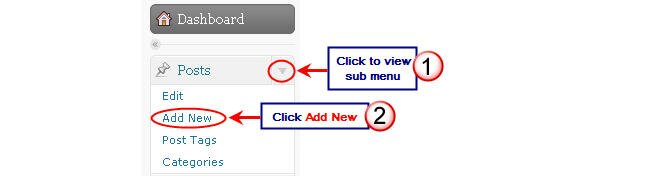
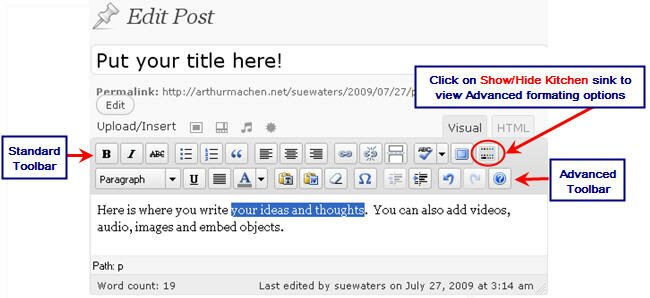
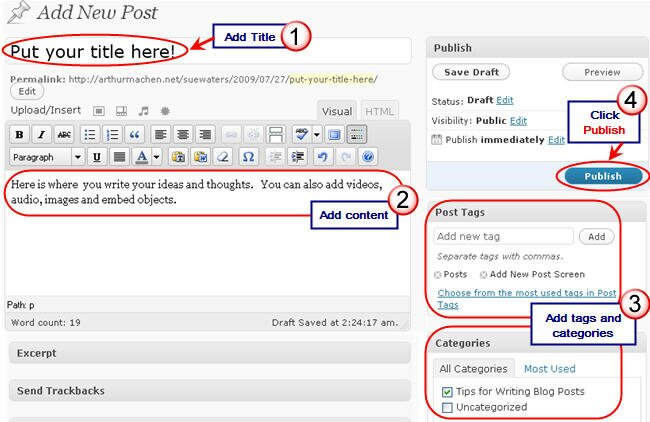
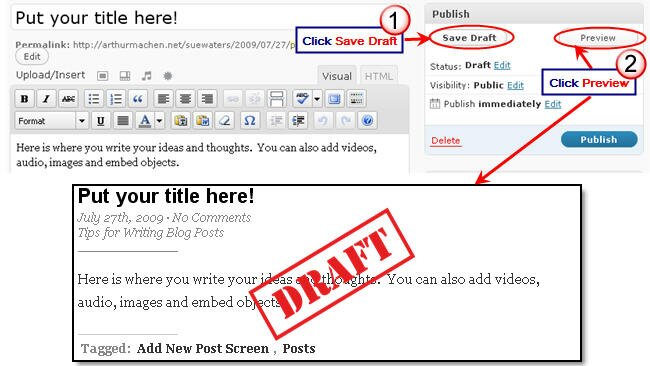
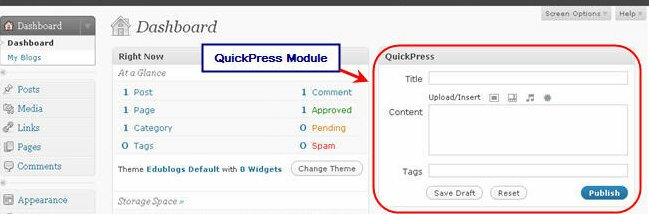


 Site Wide Posts Feed
Site Wide Posts Feed Site Wide Posts
Site Wide Posts